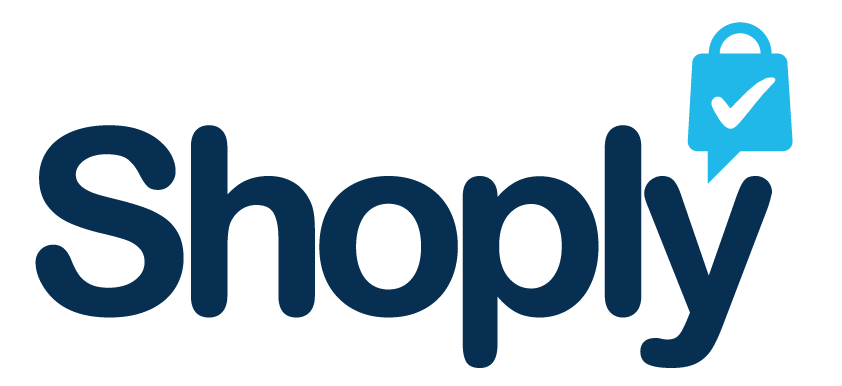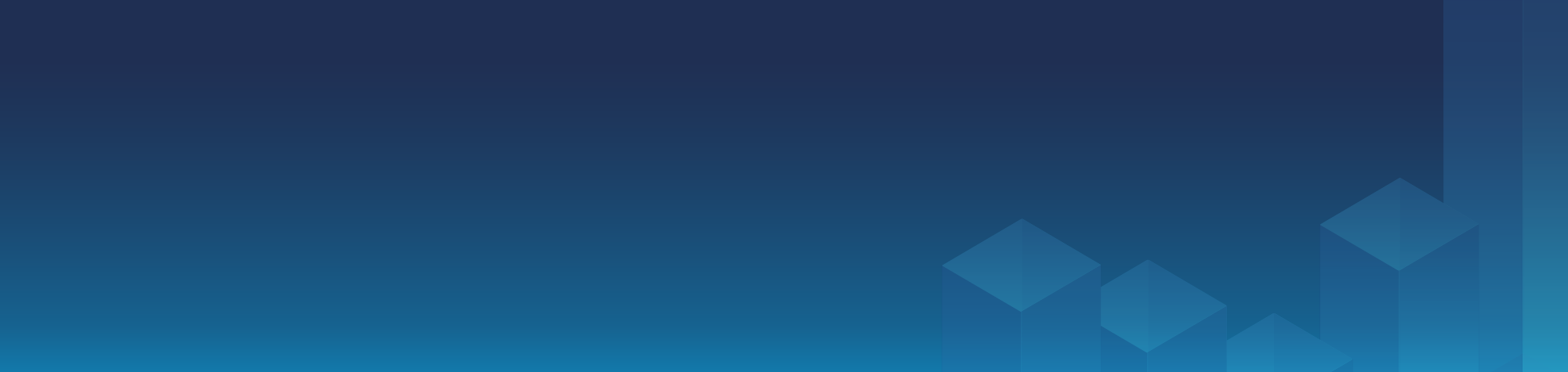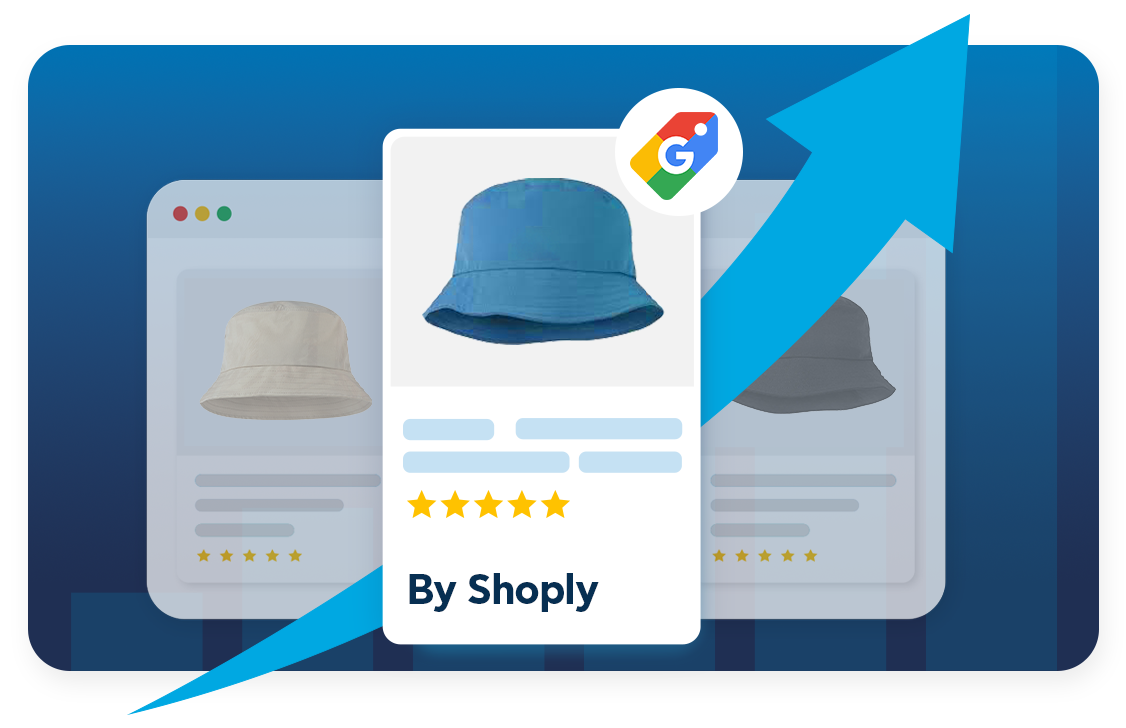Running Google Shopping campaigns? Optimizing your Google Merchant Center can significantly enhance your results. We’ve compiled actionable tips to help you increase visibility and drive more sales.
1. Monitor Store Quality
Tip: Regularly review the Shopping Experience Scorecard in Merchant Center to understand how your store compares to others in your industry.
How: Go to the Performance section in your Merchant Center account to view your score and actionable tips for improvement.
Shipping & Return Experience
-
Action: Ensure that shipping & return information is filled in accurately.
-
Tip: You can view insights on how shipping and return policies compare to other stores in your industry directly in the Shopping Experience Scorecard.
Browsing Experience
-
High-Resolution Images: Use high-quality images to enhance engagement and build trust with potential buyers.
-
Images per Product: Include multiple images per product to give customers a comprehensive view.
Website Speed
-
Website Speed: Aim for a load time of under 2.6 seconds to improve the desktop user experience.
-
Tip: Use Google’s Page Speed Insights tool to identify specific areas for improvement.